4 Simple SEO WordPress Plug-ins Every Small Business Should Use

WordPress offers a variety of plug-ins that improves your website’s Google search ranking. Here are our favorite four:
-
WordPress SEO by Yoast
WordPress SEO by Yoast lets you increase your website’s indexability. This improves your chances of ranking higher on search results for qualified queries through on-page optimization.
Examples of on-page SEO activities you can perform using WordPress SEO by Yoast include:
• Create Sitemap file. A Sitemap file lets you “list the webpages of your site to tell Google and other search engines about the organization of your site content. Search engine web crawlers like Googlebot read this file to more intelligently crawl your site.” This file helps your webpages get indexed and appear on search results for relevant terms.• Edit robots.txt and .htaccess. “A robots.txt file is a file at the root of your site that indicates those parts of your site you don’t want accessed by search engine crawlers. The file uses the Robots Exclusion Standard, which is a protocol with a small set of commands that can be used to indicate access to your site by section and by specific kinds of web crawlers (such as mobile crawlers vs desktop crawlers).” A robots.txt lets you prevent secured pages from showing up on search results.
“.htaccess is the default name for a file that is used to indicate who can or cannot access the contents of a specific file directory from the Internet or an intranet.” You can use .htaccess to deny access to your website based on IP and prevent directory listing.
• Gain control of indexing of your webpages. Choose whether you want a post to be indexed or not. If a webpage is designed for internal use, you don’t want it to appear on search results.
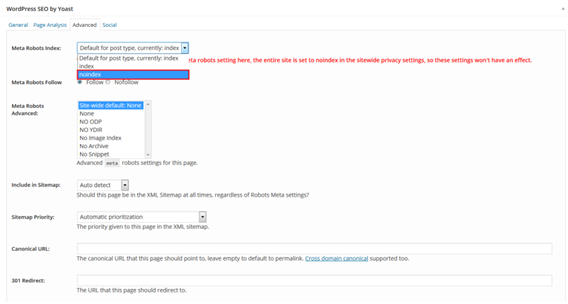
• Include meta descriptions and keywords to your homepage and posts. This helps Google gain a better understanding of the content and context of your webpages. This improves your webpages’ odds of showing on searches for targeted terms.
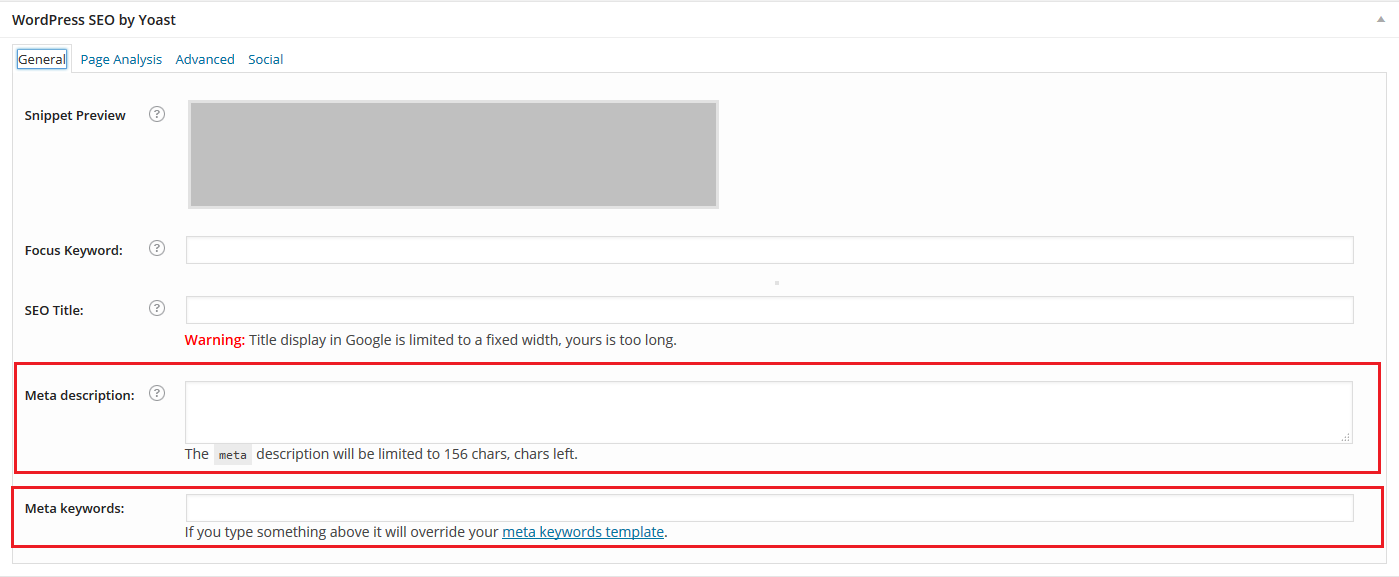
-
Broken Link Checker
A broken link is a link that doesn't work (deleted or moved) and leads to an error page. Webpages that have broken links hurt the user experience because they’re dead pages. Google’s algorithms change all the time, but one thing is consistent: they reward positive user experiences and penalize negative ones. Broken links impact SEO.
To find broken links on your website, install the Broken Link Checker plugin. This plugin generates a list of broken links on your website.
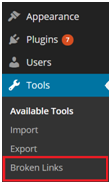
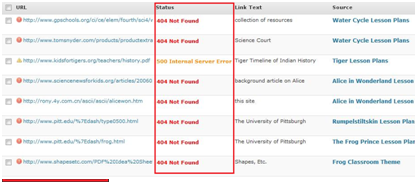
(Image by: Haden Interactive)
Once you’ve identified webpages with broken links, you can either redirect them to the proper pages by using the 301 redirect or fixing them by making updates using the correct URL addresses.
-
SEO Rank Reporter
The SEO Rank Report plugin lets you keep track of your SEO performance by showing fluctuations in your webpages’ search rankings for targeted keywords.
To use the plugin, first enter the keyword (e.g. digital marketing) you want to track in the Keyword box and then your homepage URL (www.smartt.com) or a relevant landing page (www.smartt.com/digital-marketing) in the URL box.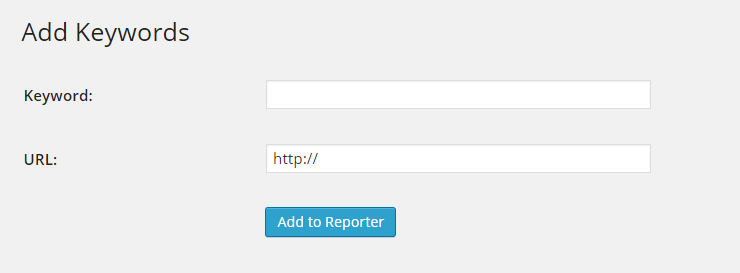
Or, if you’re Vega, a company that sells organic nutritional products, you can track the search performance of your webpages for the keyword “organic products Vancouver” or add “protein shake” as the keyword and http://myvega.com/ or http://myvega.com/product/protein-greens/ in the URL section.
Once you’ve entered term(s) and landing page, you will see a graph like this (below) and be able to use the information to determine which major webpages or keywords you need to optimize.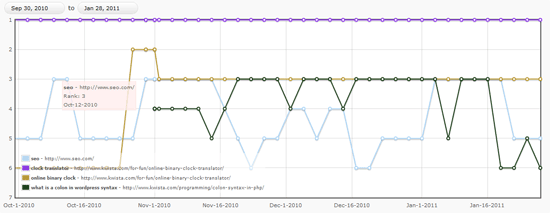
(Image by: fotobeam.de)
-
SEO Ultimate
Similar to WordPress SEO by Yoast, the SEO Ultimate plugin offers on-page features such 404 Monitor, Code Inserter, Link Mask Generator, and Title Tag Rewriter that you can use to track and improve your SEO performance.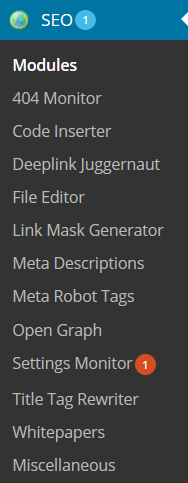
Here are examples of on-page SEO activities you can achieve using SEO Ultimate:
• Determine whether you have any 404 error pages on your website.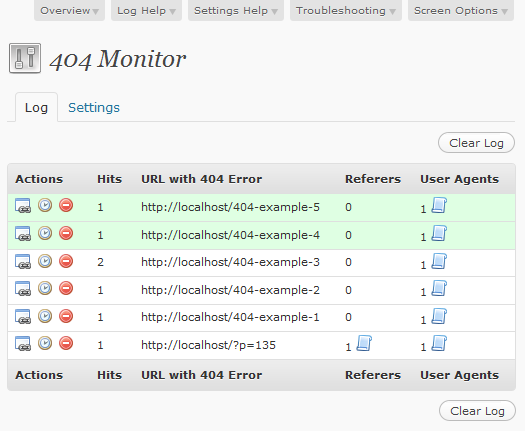
(Image by: WordPress.org)• Prevent Google from indexing certain pages by updating your robots.txt file via the File Editor feature in the plugin.
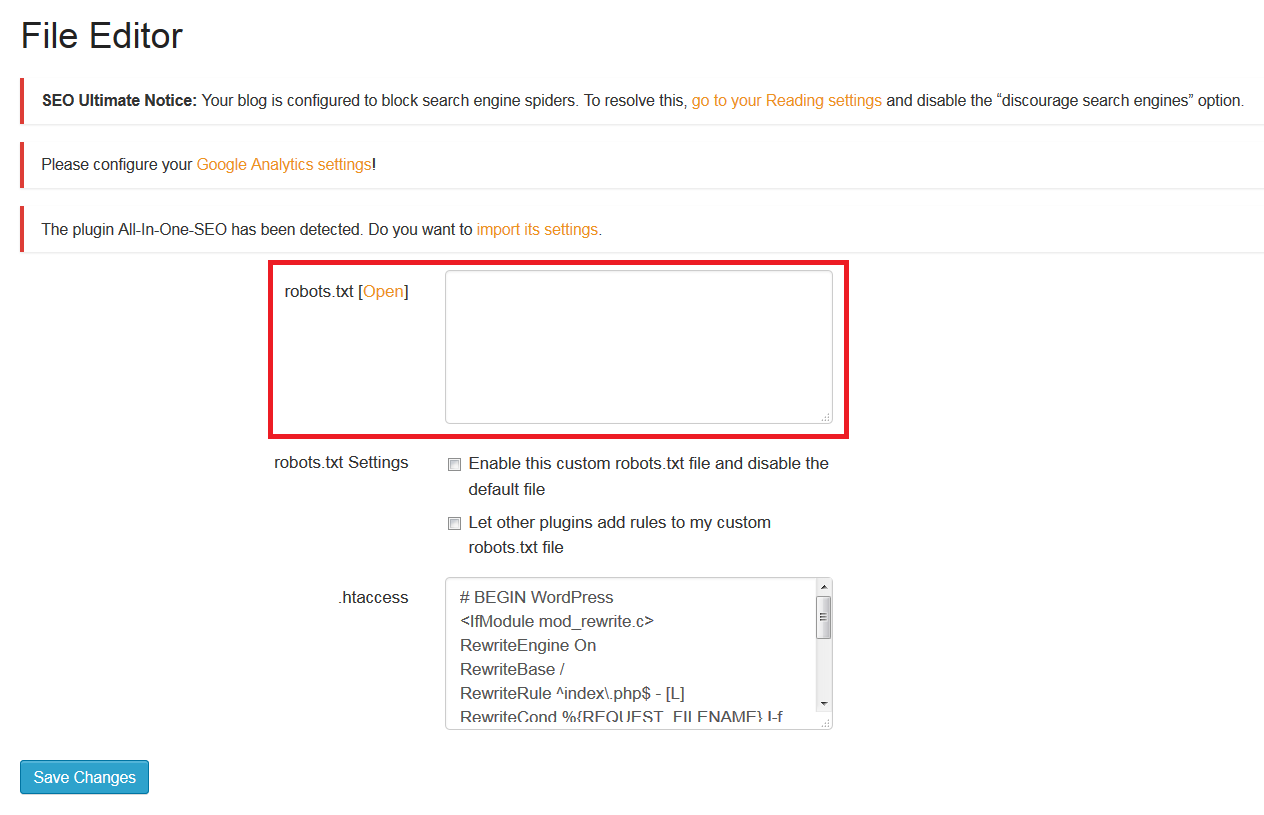
• Perform deep linking, or internal linking, in bulk. You can use the Deeplink Juggernaut feature to hyperlink specific keywords using a specific webpage.
For example, you can link the keyword “digital marketing” on all your webpages using the webpage: www.smartt.com/digital-marketing.
To do so, first, go to the Content Links section and enter the targeted keyword in Anchor Text and the landing page in Destination.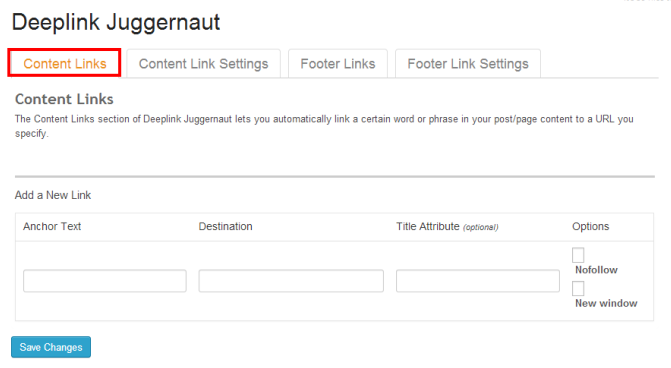
Second, go to the Content Link Settings section, and choose which content you want add autolinks to (e.g. posts, pages, media, forums, etc) and set limits to the number of times you can use the links and anchor texts per post. You can also use the Siloing section to make sure that autolinks point to posts in the same categories or with the same tags, so that all your linking stays on subject.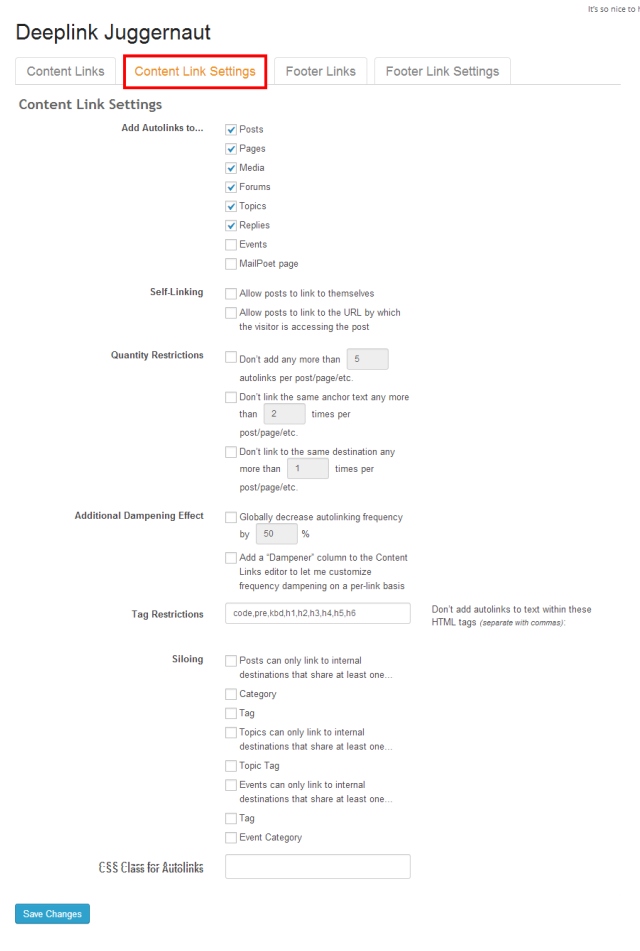
WordPress’ user-friendliness, wide availability of vivid themes, and most importantly, thousands of plug-ins has made it a popular content management system amongst small business owners.
Smartt’s web development team has extensive experience in helping small businesses developing their first websites or revamping their current sites to meet their customers’ needs. If you have any questions about web development for WordPress or web development in general, please contact us and we’ll be more than happy to help!


