5 Reasons Why Small Businesses Should Use WordPress
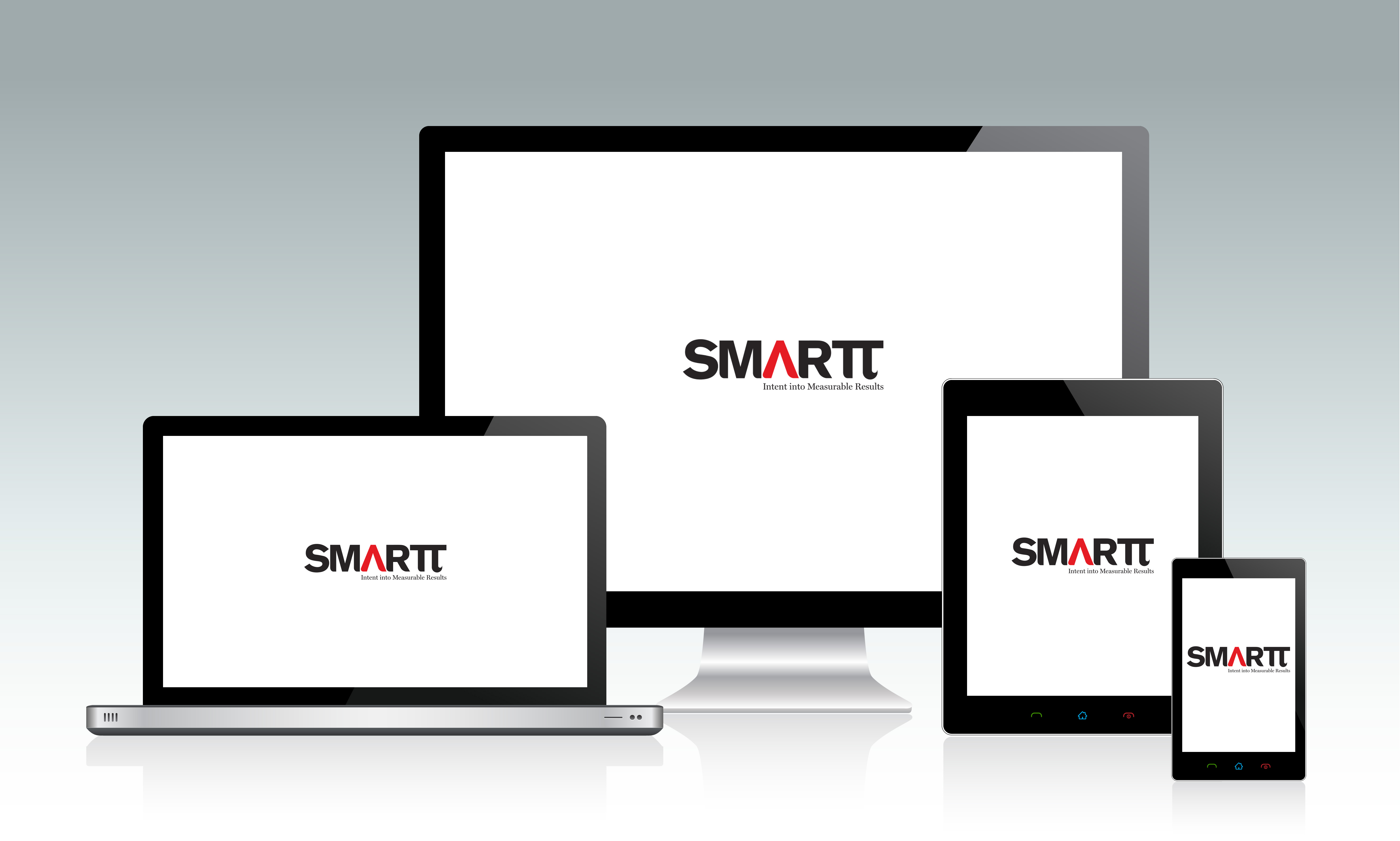
WordPress’ simplicity and multi-functionality have made it one of the most popular content management software (CMS) for many small-to-medium sized businesses (SMBs) (related article: Why You Need to Understand the Differences Between Drupal and WordPress). The CMS you choose has to suit your business goals and marketing needs.
If you’re a small business that’s planning a new website, here are five reasons why other SMBs have chosen WordPress:
-
Affordability
WordPress is open source and therefore the software is free. To create a WordPress account, all you have to do is purchase a domain from an Internet domain registrar and web hosting company such as Smartt* or GoDaddy, install WordPress, and you can create your own WordPress site. Wordpress is designed for simplicity, so your design and development costs can be quite low, especially if you find a ready-made theme that suits your business goals. More about themes in #3.
*To learn about Smartt’s hosting and colocation services, check out http://www.smartt.com/it/hosting.
-
Simple installation process
Your webmaster can install WordPress in roughly five minutes. To create a WordPress website, follow the steps listed in WordPress.org’s Installing WordPress procedure.
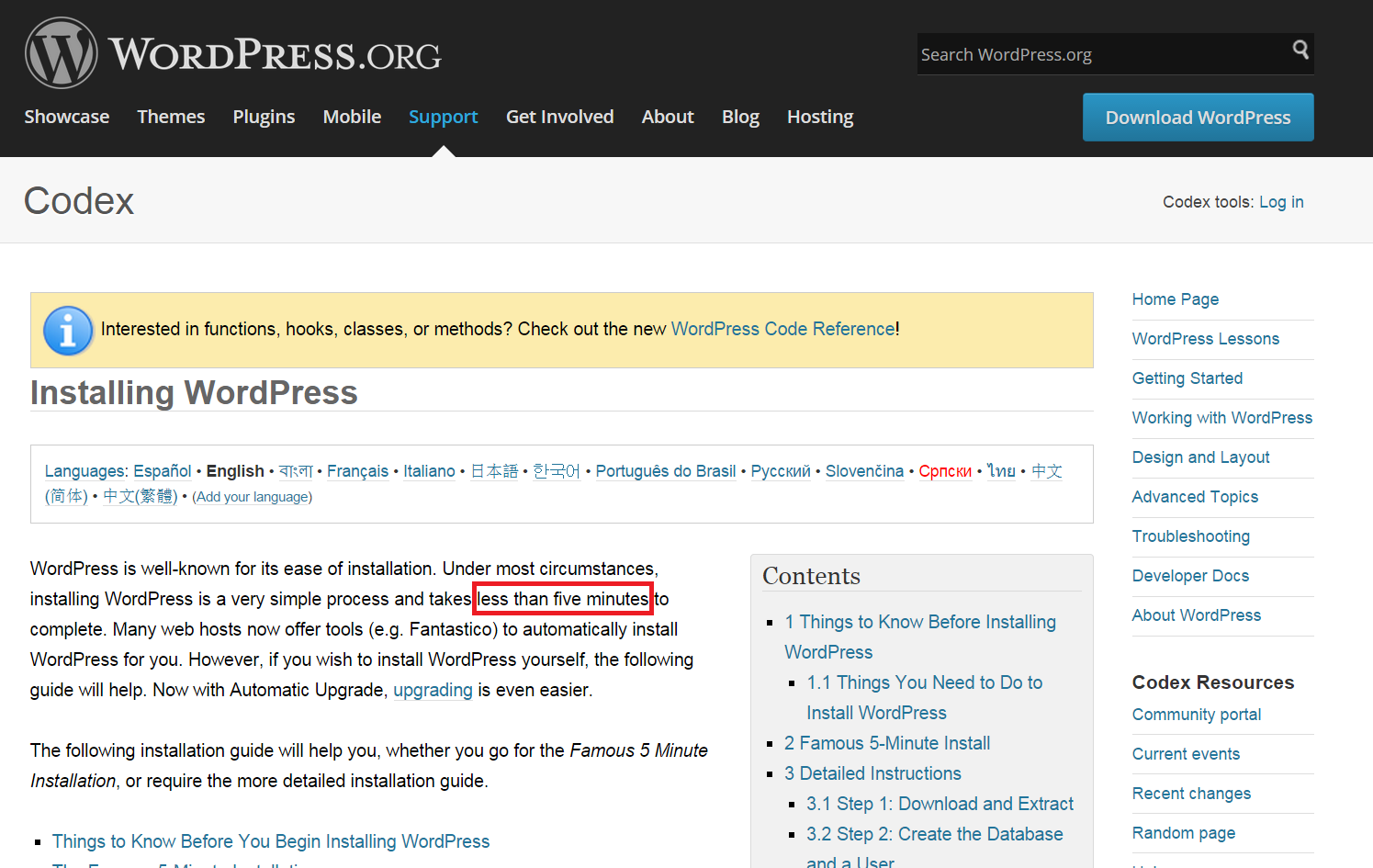
-
Theme Support
There are over 127 million themes for you to choose from on WordPress, both free and premium (for purchase). This wide range of themes available means that regardless of the type of website you want to build (e.g. content or eCommerce), you’ll likely find a suitable theme or background for your site that’s aligned with your brand and target audience. You may not find exactly what you need, in which case a WordPress developer can adapt a theme for you.
For example, if you want to build an eCommerce website, you can use themes such as:
• Avada WooCommerce
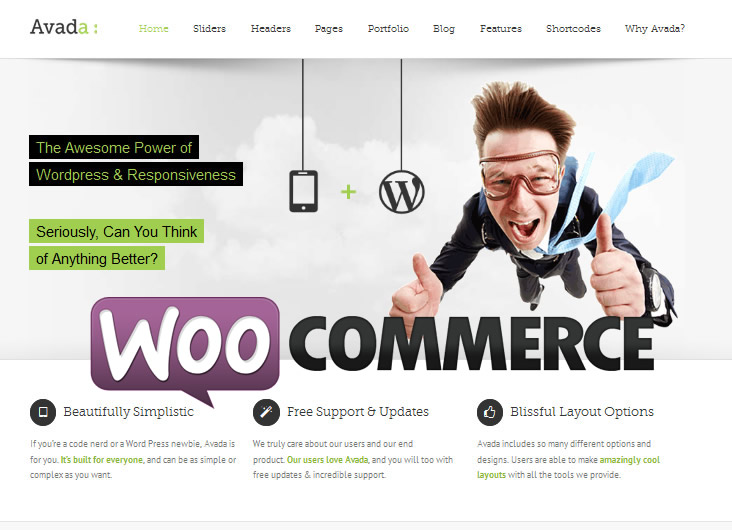
• Boutique eCommerce
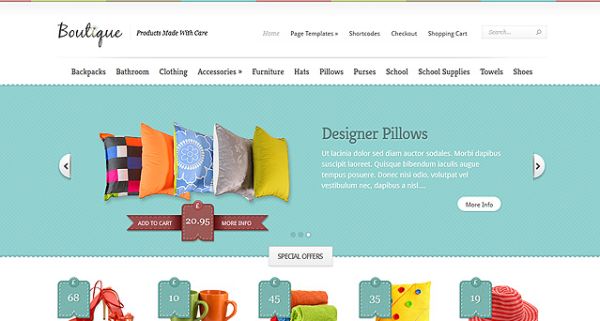
• UltraSeven by CSSigniter
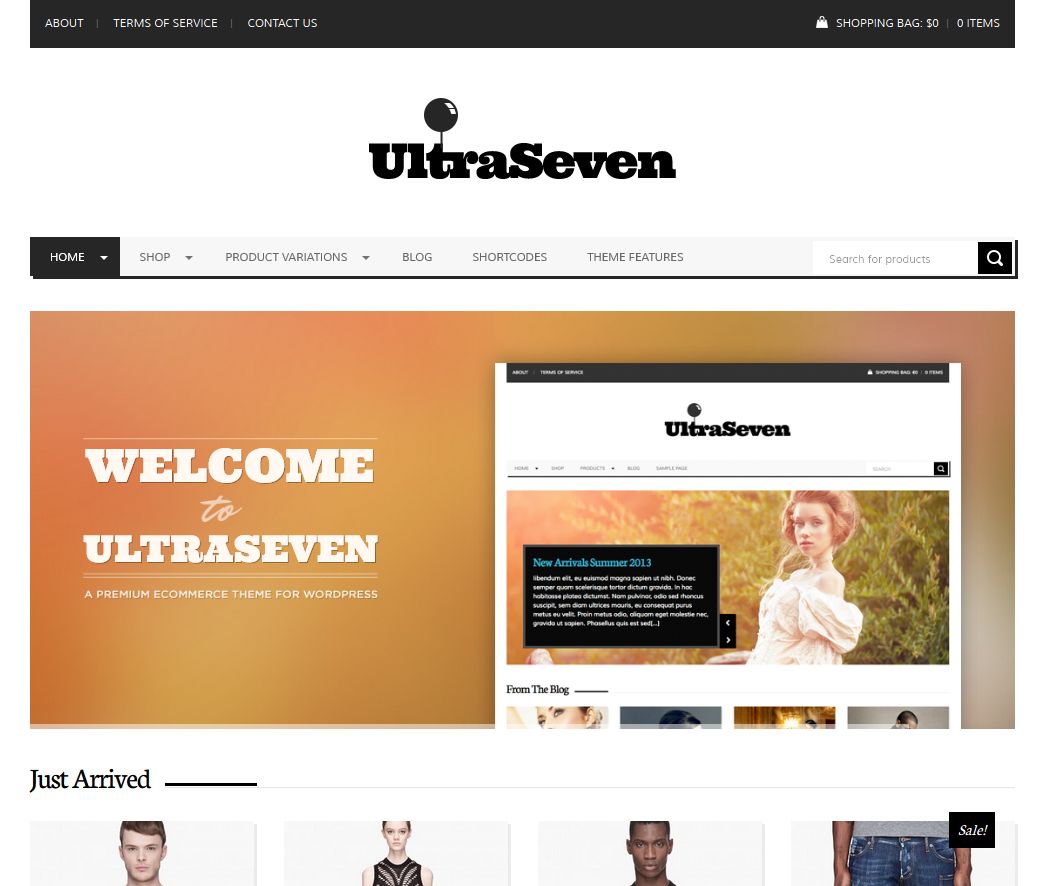
If you want to create a blog, you can use themes such as:
• Wilson
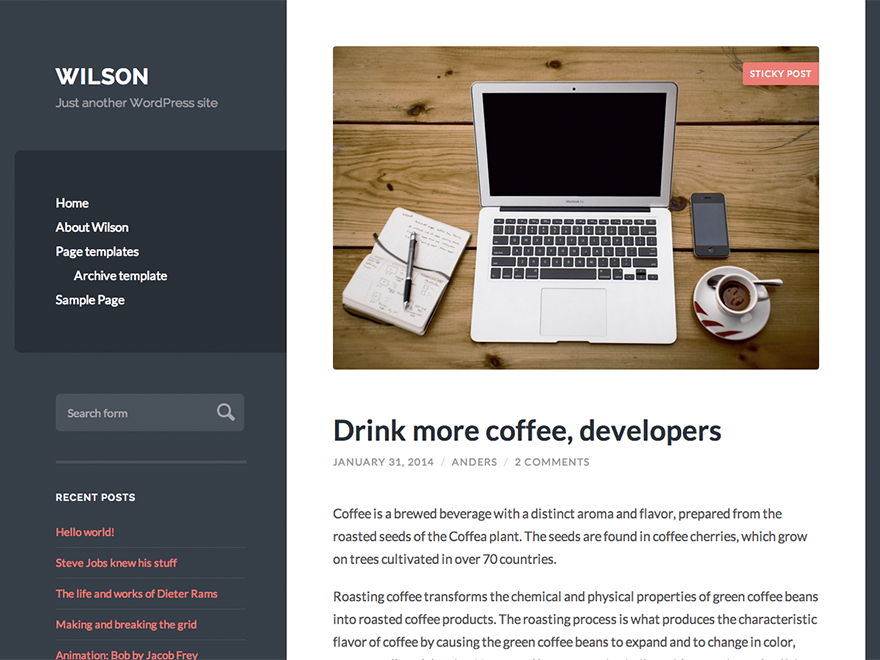
• Writr
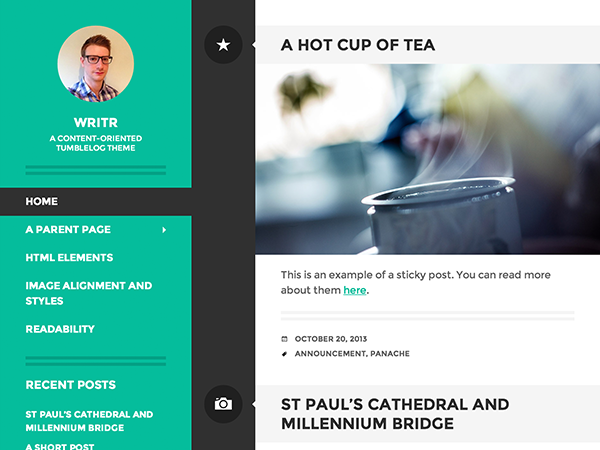
• Kirumo
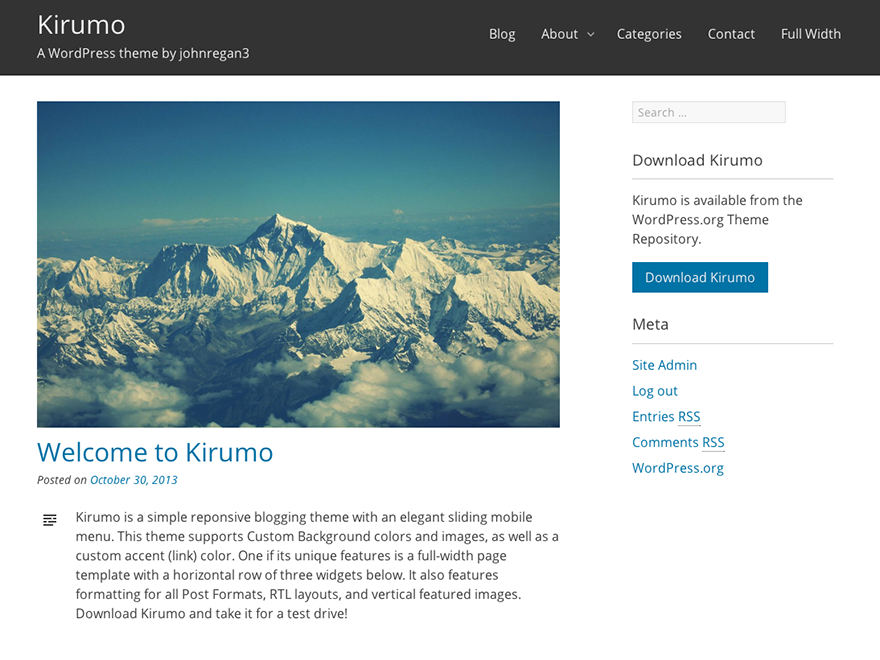
-
Plug-ins
As with themes, there’s a ton of free and premium plug-ins developed for WordPress to help designers and developers add functionality, and webmasters manage their websites more efficiently and improve their sites’ performances.
Here are some examples of useful WordPress plug-ins:
• Insert Header and Footer: This plug-in lets you add codes on your website for SEO and mobile detection and recognize and execute PHP code. To install the plug-in, search for Insert Header and Footer in the plug-in section in your WordPress account and activate the plug-in.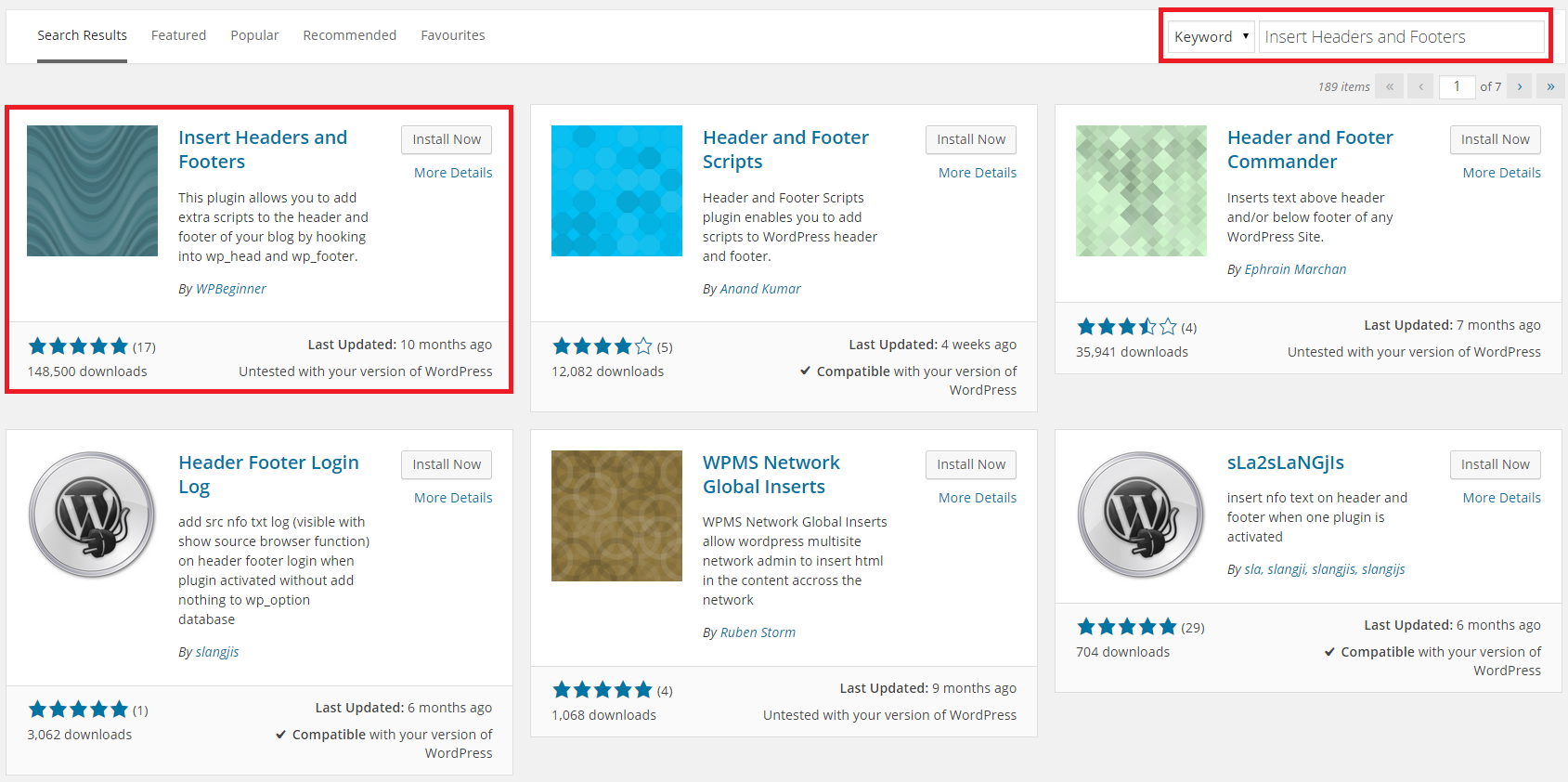
Once activated, go to Settings and click on Insert Header and Footer.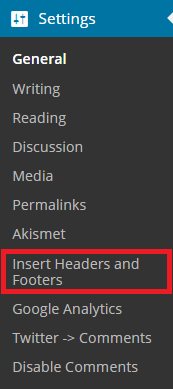
Then, you can add scripts such as Google Analytics (GA) in the Scripts in Header or Scripts in Footer sections to manage your website better.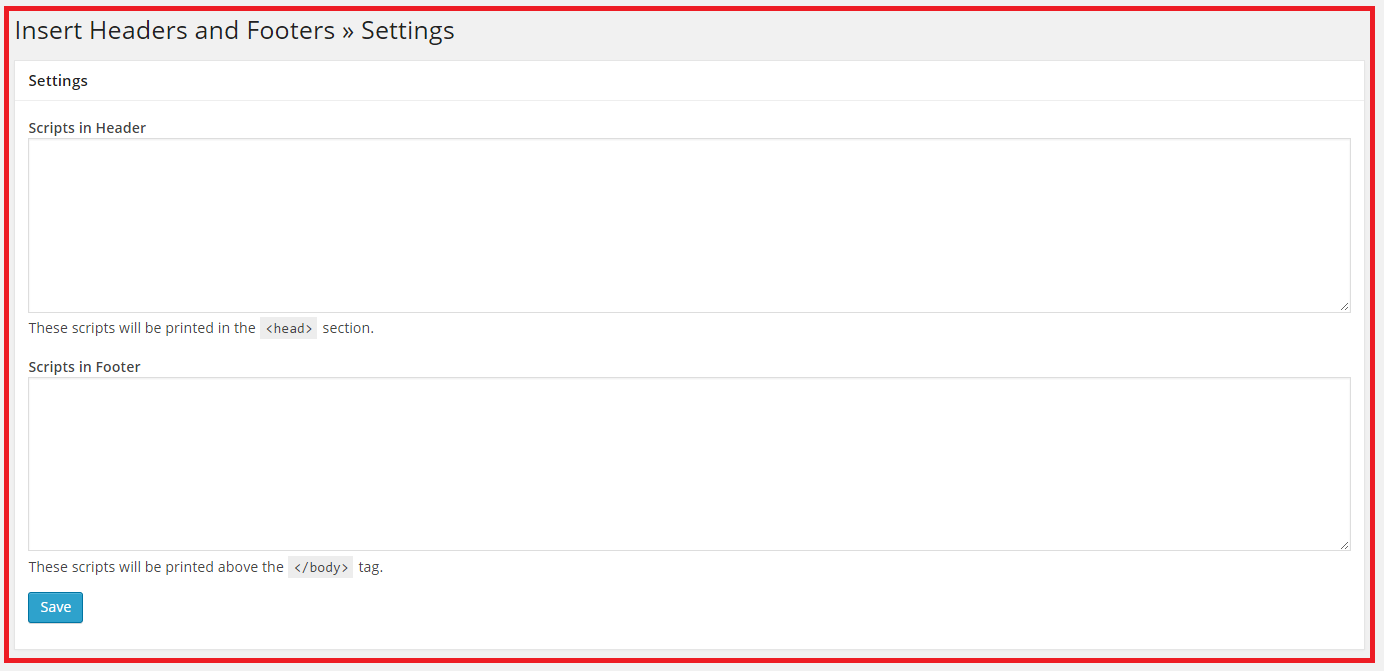
• Google Analytics by Yoast: This plug-in lets you integrate Google Analytics (GA) to track your website performance. To add the plug-in, search for Google Analytics by Yoast in the plug-in section and install it.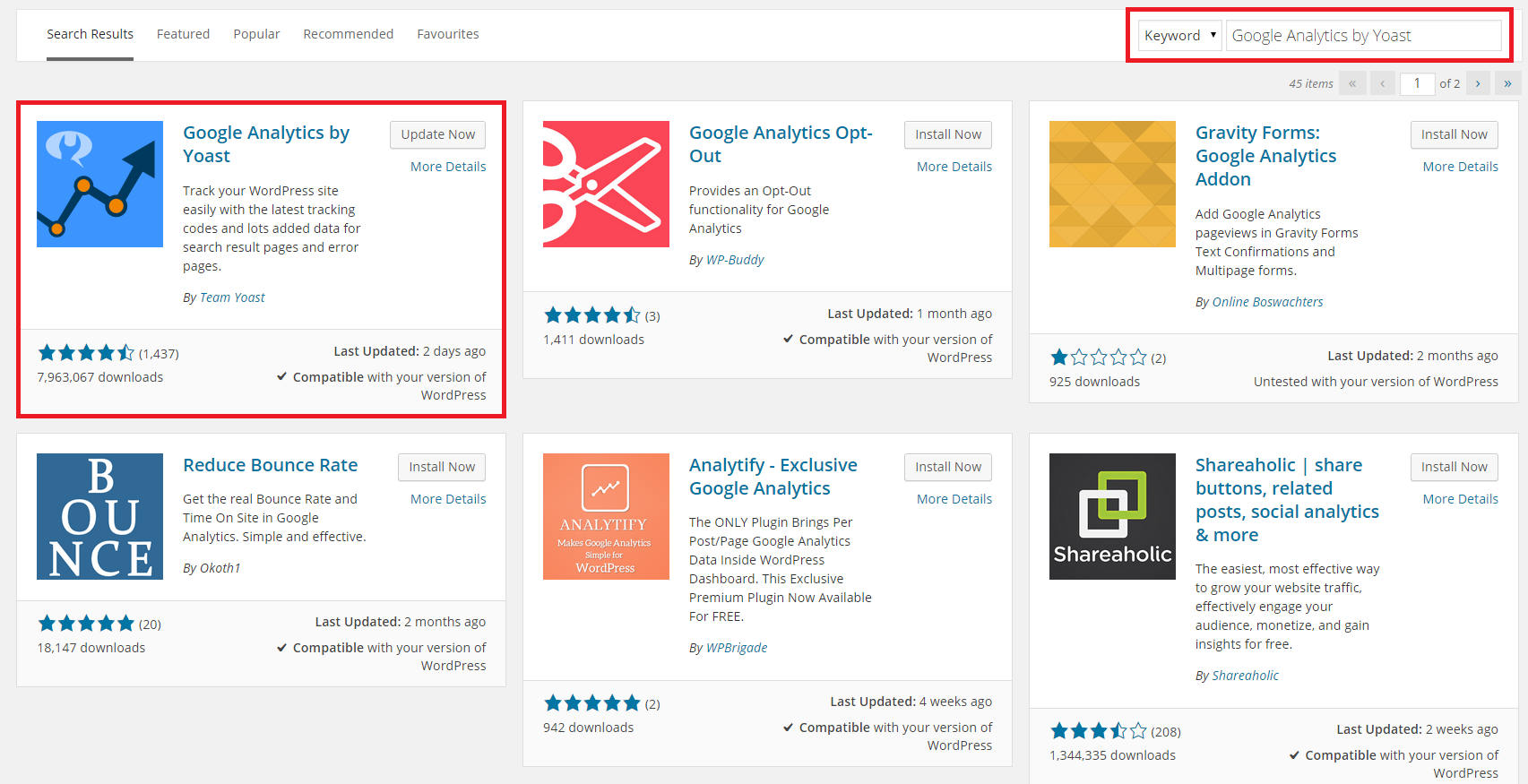
After you’ve implemented and activated the plug-in, add your GA tracking code to Google Analytics by Yoast in your WordPress site to track website performance.
To find your GA tracking code, go to the Admin section of your Google Analytics account and click on Tracking Info and Tracking Code and copy the Tracking ID.
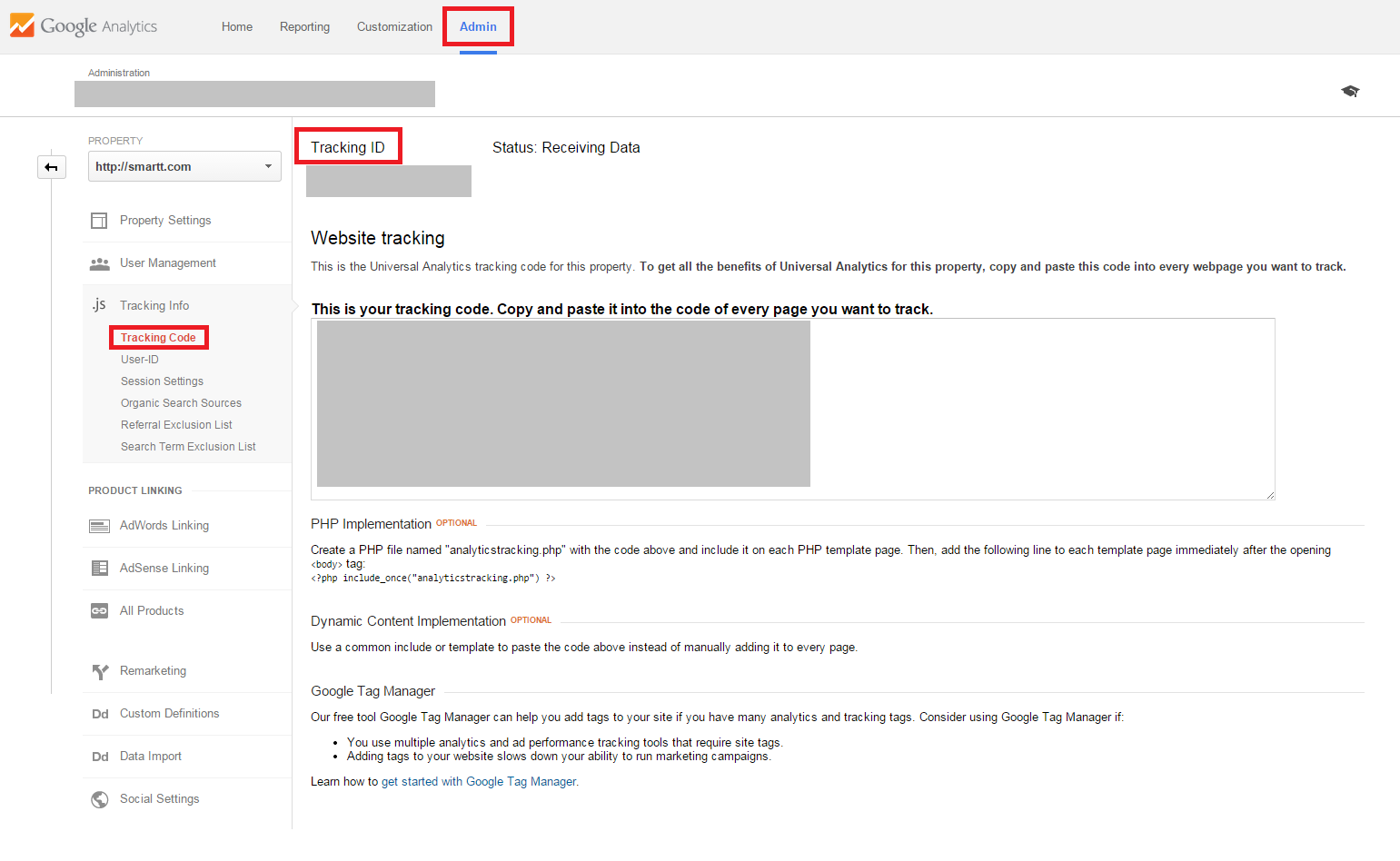
Once you’ve copied the Tracking ID, go to the Google Analytics by Yoast plug-in and paste the code under Paste Your Google code here.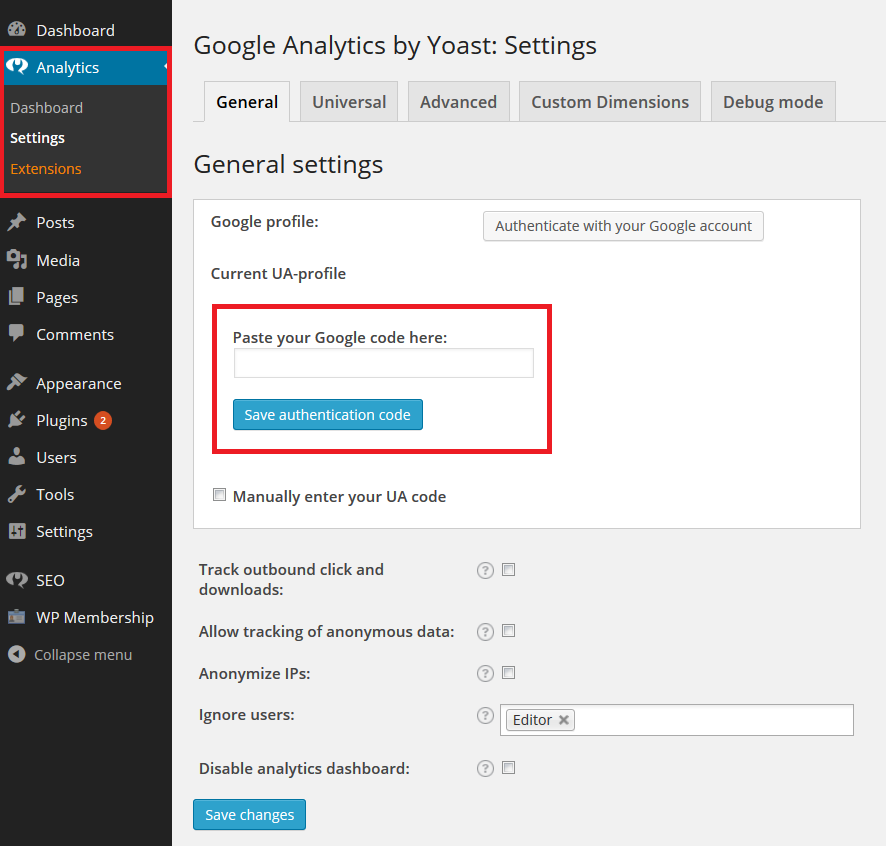
• WordPress SEO by Yoast: This plug-in helps you perform on-page SEO more easily by letting you include on-page SEO features such as meta tags.To install this plug-in, search for WordPress SEO by Yoast and activate it.
Once the plug-in is installed and activated, a SEO section will appear in the left bar menu.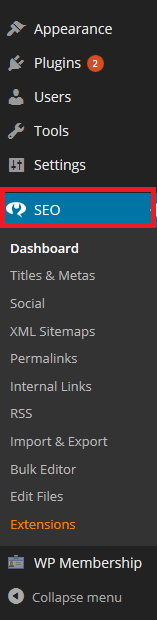
Click on the section to add on-page SEO attributes such as meta tags to your blogs.
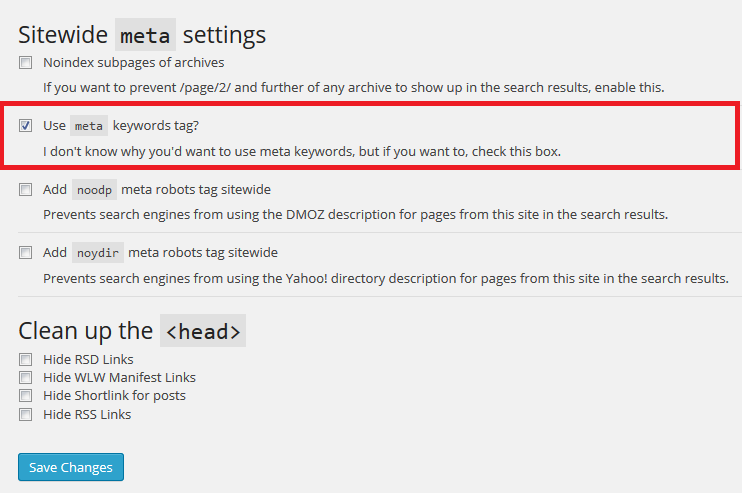

• MailChimp for WordPress: This plug-in provides convenience for web visitors to subscribe to your MailChimp newsletter. MailChimp for WordPress “lets you create a highly customizable sign-up form which you can display wherever you want it to display using a simple shortcode, widget or template function. You can also add MailChimp sign-up checkboxes to various forms on your site, like your comment or contact forms.”To install the plug-in, search for MailChimp for WordPress in the plug-ins section and activate it.
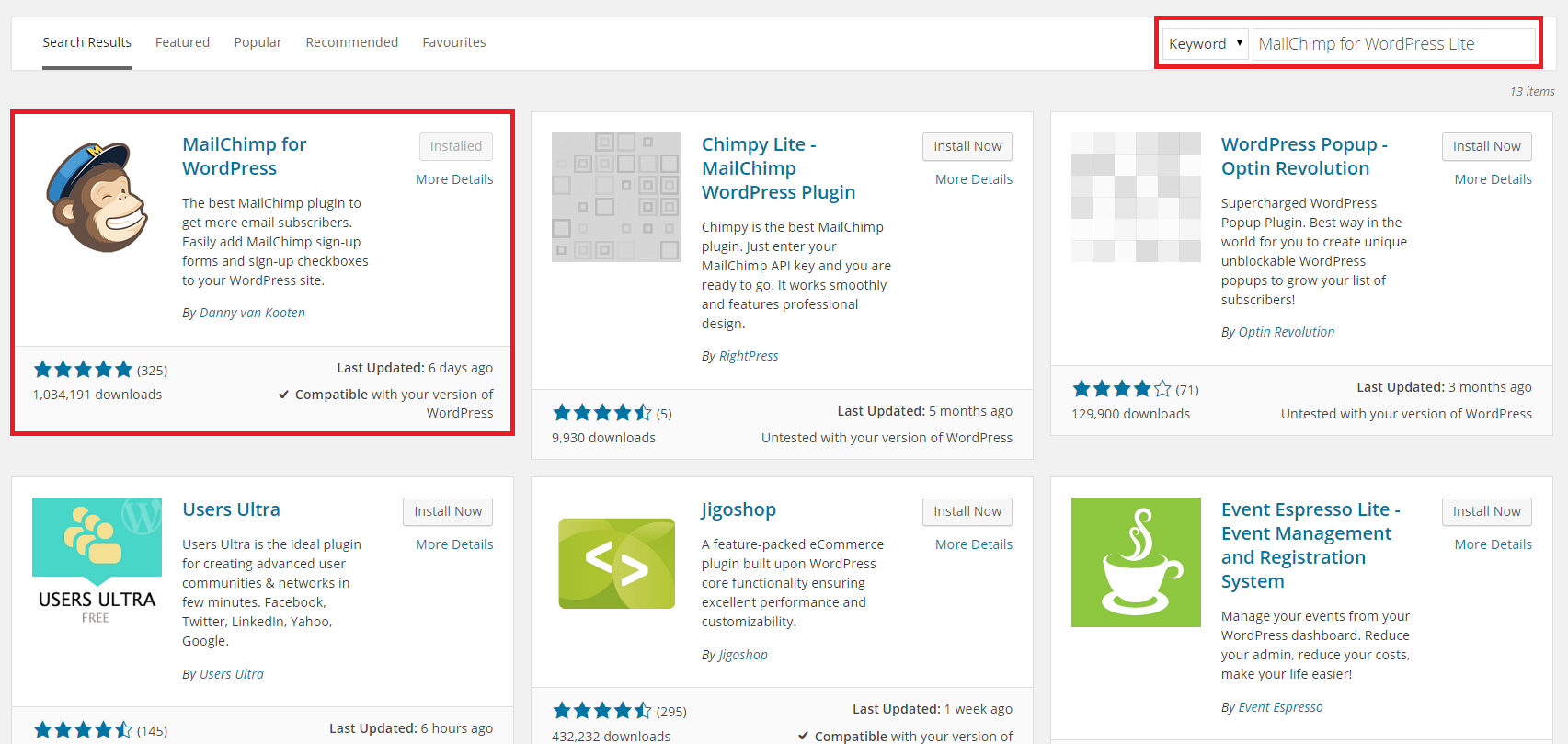
Once installed, click on MailChimp, which is in the left menu bar, and add your MailChimp API Key to integrate your MailChimp account with your WordPress website.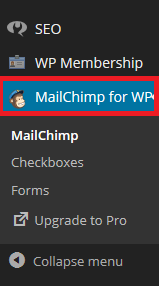

Once installed, you can customize the MailChimp sign-up form by creating the checkbox label text or allocating the position of the sign-up form on your website.
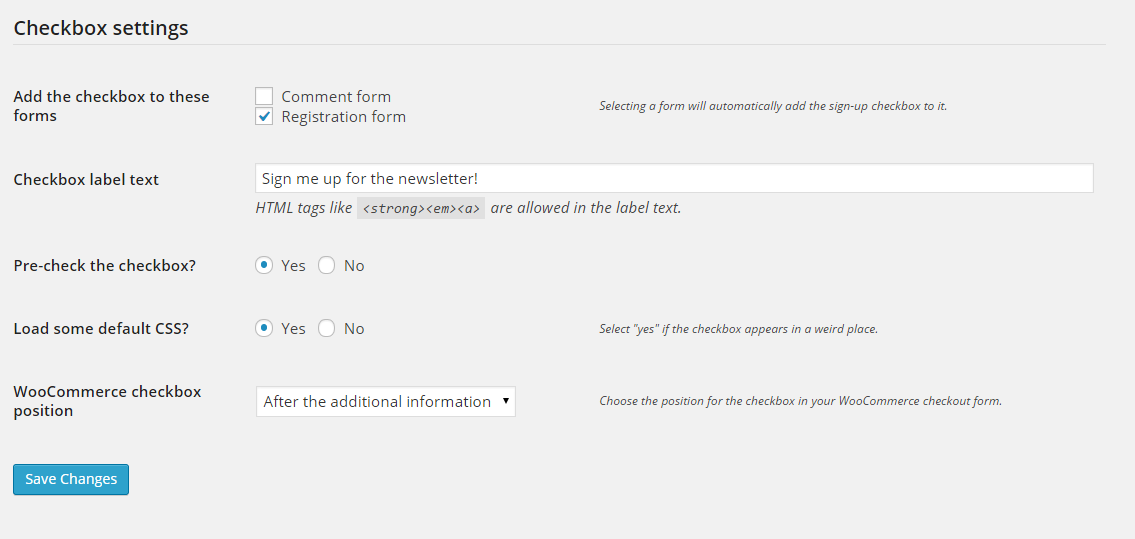
Once the form is customized, there’ll be a code generated for the form. Add the code to the HTML version of a blog post to display the sign-up form on your site.
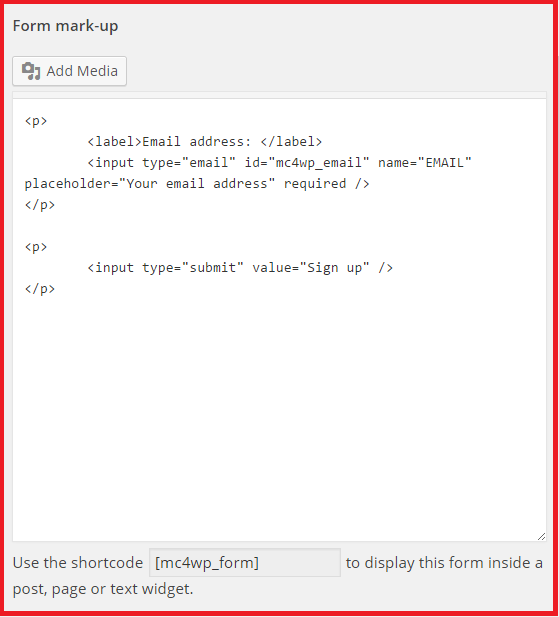
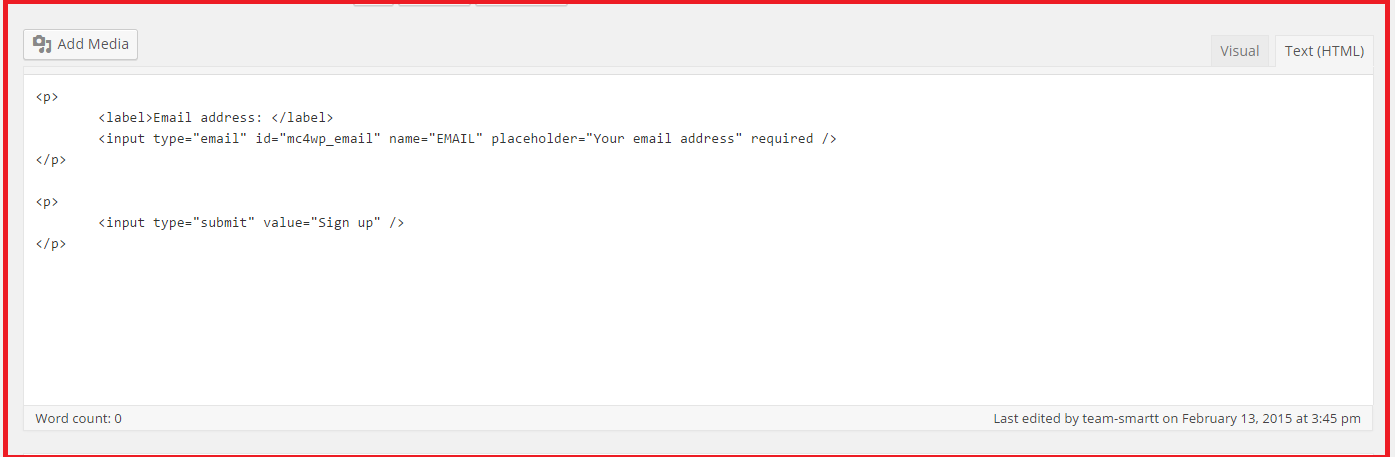
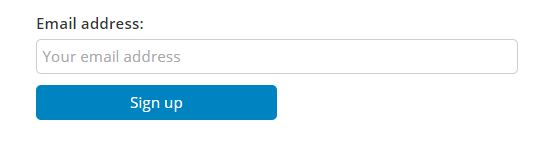
-
Social Media-Friendliness
There are several social media plug-ins for WordPress that permit social media integration. You can install plug-ins such as ShareThis or AddThis to include social media sharing icons on your website.
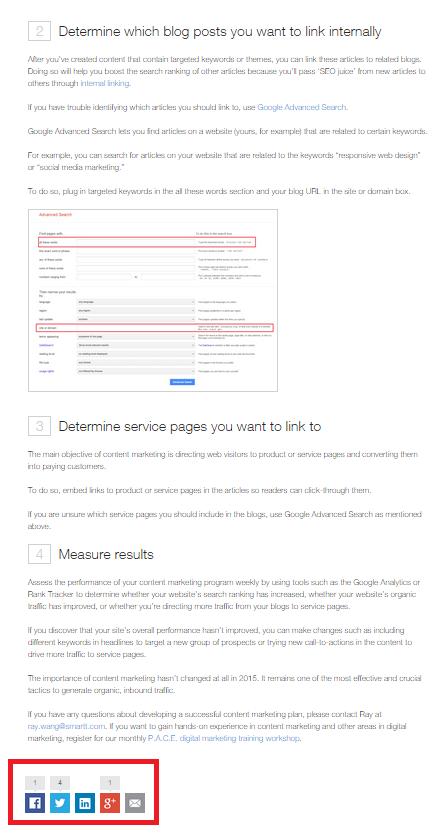
These icons increase social sharing and online exposure since users are more likely to share content if you make it convenient.WordPress is cost-effective, easy-to-use content management software that many small businesses depend on to promote and sell their products or services.
WordPress’ extensive list of themes and plug-ins help business owners select suitable themes for their websites and integrate social media channels and Google tools with to help improve marketing performance.
If you have any questions about WordPress or web design and development, please contact Ray at ray.wang@smartt.com.


