Google Universal Analytics – How to Upgrade & Why?
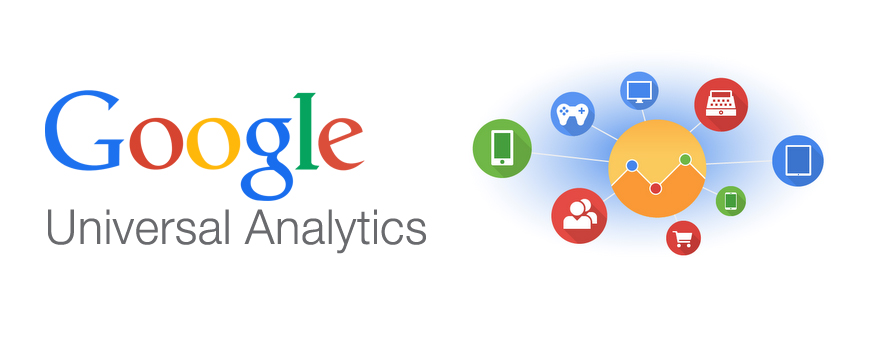
-
What is Google Universal Analytics?
Universal Analytics is the new update to Google Analytics, the web analytics platform used by 90% of businesses. As the number of devices used by consumers to search for, evaluate and purchase products and services keeps evolving, as does the needs in terms of tracking and data collection. Universal Analytics reflects this consumer behavior change and address one of biggest challenge for marketers: track users across multiple devices. Universal Analytics has been made available to the public in the form of a “public beta”. (Attend Smartt's 2-day Google Analytics Training Course to learn the latest best practices in web analytics and data analysis)
-
Why should you use Google Universal Analytics?
Universal Analytics addresses one of today’s biggest challenges in digital marketing: tracking consumers as they use various devices. By focusing on user IDs rather than cookies, Universal Analytics allow marketers to get insights on users’ behavior as they interact with content on desktops, mobiles, or other digital devices such as gaming consoles and information kiosks. (Related article: How Marketer can overcome Google Analytics’ Increased Privacy)
Universal Analytics is described by Google as “a set of technological innovations that improve the way data is collected and processed in Google Analytics”, the company also attributes the following benefits to the update:
Updated and more flexible data collection methods across all devices
Three new data collection method tailored to specific devices have been introduced:
- Analytics.js JavaScript library for websites
- Mobile SDKs v2.x and higher for Android and iOS
- Measurement Protocol for other digital devices, such as gaming consoles and information kiosks
Google specifies that “all new collection methods are developer-friendly” to allow an easy customization, and “cross domain tracking for websites is dramatically simpler and more accurate”.
Simplified configuration options
Google has integrated several configuration options directly in Universal Analytics to avoid having to adjust the Analytics tracking code:
- Organic search sources
- Session and campaign timeout handling
- Referral exclusions
- Search term exclusions
Custom dimensions & metrics
Google has also introduced the ability to create custom dimensions & metrics that weren’t originally tracked, such as “product details, levels in games, or authors of content pages”. Traditional dimensions include “Source” of traffic or “Country”, and traditional metrics include “Pageviews” or “Time on page” for example.
We will soon publish a follow up article about the several configuration options, custom dimensions and metrics that are now available and how to maximize their output and effectiveness.
If you are not yet convinced by the various benefits of Universal Analytics, Google says that “all Google Analytics properties will soon be required to use Universal Analytics”, and all existing properties will eventually be automatically transferred to Universal Analytics in the near future.
-
Why shouldn’t you use Google Universal Analytics (for now)?
Although all the “standard” Google Analytics reports and tools are available in Universal Analytics, some advanced features are not yet supported, but will be in the future. As of today, Universal Analytics is not supporting the following:
- Remarketing
- Display Network impression reporting
- DoubleClick Campaign Manager
- Demographic and interests reporting
If you rely on Analytics for your remarketing, display network or DoubleClick campaigns, or if you have a special interest in the demographic and interests reporting, then you should wait until Universal Analytics integrates them.
-
How to upgrade to Google Universal Analytics?
The process of setting up Google Universal Analytics is slightly different depending on whether you are creating a new Universal Analytics property, or if you are upgrading from an existing Analytics property. In this section, we will go over the different steps of the process for both scenarios.
New Universal Analytics property
- Create new Universal Analytics property
This scenario applies if you want to collect data for a newly launched website or a new mobile app for example, or if you don’t need to combine the data tracked with your old Analytics property and the data that will be tracked by Universal Analytics.
If you need assistance creating a new Universal Analytics property, refer to Google’s how-to guide on its support site.
- Set up tracking code for the first time
Universal Analytics uses three types of tracking codes depending on whether you want to collect data from a website, a mobile app or other digital devices such as gaming consoles.
Website: Google provides a simple step-by-step guide on how to set up the web tracking code; developers should however refer to the analytics.js JavaScript Developer Guide for more details and advanced usage options.
Mobile app: Google provides a comprehensive Developer Guide to assist you in integrating the SDK in your mobile app. SDKs are available for both Android and iOS.
Other digital devices: devices such as “kiosks, game consoles, or appliances” all use the Measurement Protocol to collect data, which offers the benefits of measuring user activities in new environments, ties online to offline behavior and sends data from both the web and server.
Upgrade an existing property to Google Analytics
- Upgrade existing property
Upgrading your existing Google Analytics property will combine your historical data with the new data collected through Universal Analytics. Google has centralized all the information required to successfully upgrade your property in the Universal Analytics Upgrade Center, including the Universal Analytics Upgrade Guide listing all the step-by-step instructions, as well as related support pages.
- Upgrade from previous version of tracking code
If you don’t want to use Google Analytics and Universal Analytics at the same time, simply replace the old Analytics tracking code with the new one provided in Universal Analytics after updating your existing property. Google also released some “technical reference guides” to ease the upgrade, including the gs.js to analytics.js, Google Tag Manager, Mobile SDK v1.x and urchin.js, YouTube, and Other Legacy Libraries guides.
-
How to determine if you are already using Google Universal Analytics or need to upgrade
Upgrading to Universal Analytics requires two steps as we previously described: upgrading the Analytics property and changing the tracking code. To determine if you are already using Universal Analytics, take a look at the following elements:
Google Analytics Admin section
When logged in Google Analytics, go to the Admin page. Select the property for which you want to determine if you are using Universal Analytics in “Property” column, and click on “Tracking Info”.
If clicking on “Tracking Info” directed you to a single page including website tracking options (e.g. subdomains, multiple top-level domains), your tracking code and optional implementation options, you have not yet updated your property to Universal Analytics.
If when clicking on “Tracking Info” several additional links were available (tracking code, session settings, organic search sources, referral exclusion list & search term exclusion list), your property is already using Universal Analytics.
Once you have determined that your property has been updated to Universal Analytics, you need to ensure the tracking code has been updated as well.
Analytics tracking code
To determine if your tracking code for web content is using the Universal Analytics tracking code, in Analytics Admin section click on “Tracking Info” or “tracking Code”. Once you see the tracking code, determine if it is referencing ga.js or analytics.js as seen in the examples below:
- Ga.js
<script type="text/javascript">
var _gaq = _gaq || [];
_gaq.push(['_setAccount', 'UA-XXXX-Y']);
_gaq.push(['_trackPageview']);
(function() {
var ga = document.createElement('script'); ga.type = 'text/javascript'; ga.async = true;
ga.src = ('https:' == document.location.protocol ? 'https://ssl' : 'http://www') + '.google-analytics.com/ga.js';
var s = document.getElementsByTagName('script')[0]; s.parentNode.insertBefore(ga, s);
})();
</script>
- Analytics.js
<script>
(function(i,s,o,g,r,a,m){i['GoogleAnalyticsObject']=r;i[r]=i[r]||function(){
(i[r].q=i[r].q||[]).push(arguments)},i[r].l=1*new Date();a=s.createElement(o),
m=s.getElementsByTagName(o)[0];a.async=1;a.src=g;m.parentNode.insertBefore(a,m)
})(window,document,'script','//www.google-analytics.com/analytics.js','ga');
ga('create', 'UA-XXXX-Y', 'auto');
ga('send', 'pageview');
</script>
This concludes our first article about Google Universal Analytics, stay tuned to learn more about the various Universal Analytics configuration options, such as organic search sources, session and campaign timeout handling, referral exclusions and search term exclusions. In the meantime, get in touch with us if you need any assistance transitioning to Universal Analytics through our contact page or Twitter. You may also want to check out our 2-day training workshop on Google Analytics.


