How to Overcome the Challenge 89% of Marketers Face with Google Analytics
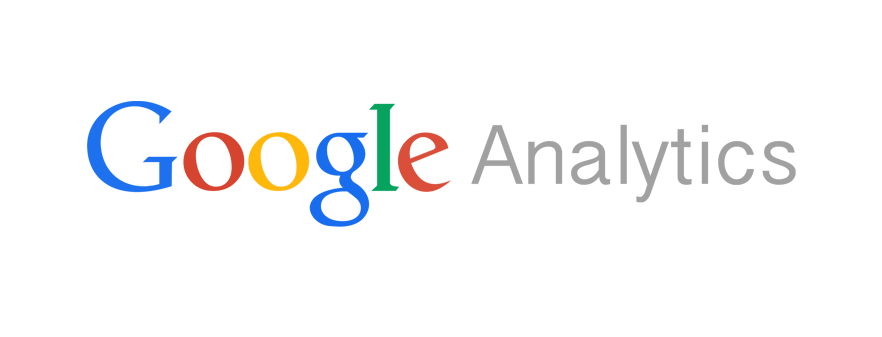
A recent study shows that 89% of marketers have problems with analyzing performance from cross-channel marketing. The main causes for this problem are:
• Siloing of departments
• Lack of linkage between different technologies
• Lack of adequate technical tools
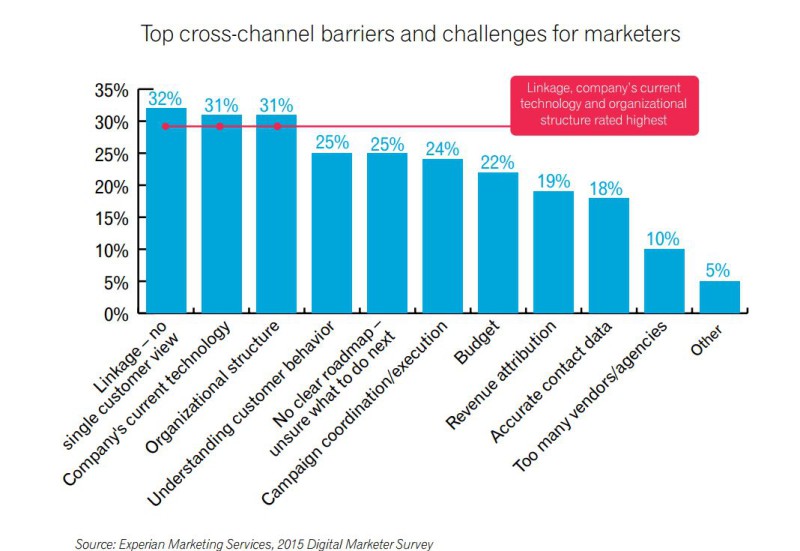
(Source: Marketing Land)
The result of this inability to measure cross-channel marketing results is uncoordinated and unaligned marketing initiatives because marketers lack a unified view to help determine which tactics are effective and which ones aren’t.
To overcome these challenges, we suggest marketers take advantage of Google Analytics integration features on various online platforms, Google Analytics URL Builder, and Multi-Channel Funnel report to track and measure digital performance.
-
Google Analytics Integration Feature
Platforms such as MailChimp integrate with Google Analytics to let you track visits from the platforms and segment data for in-depth analysis. For example, you can track the number of clicks from different MailChimp newsletter campaigns or MailChimp overall.
To integrate MailChimp with Google Analytics, take the following steps:
- Click your profile name to expand the Account Panel, and select Account.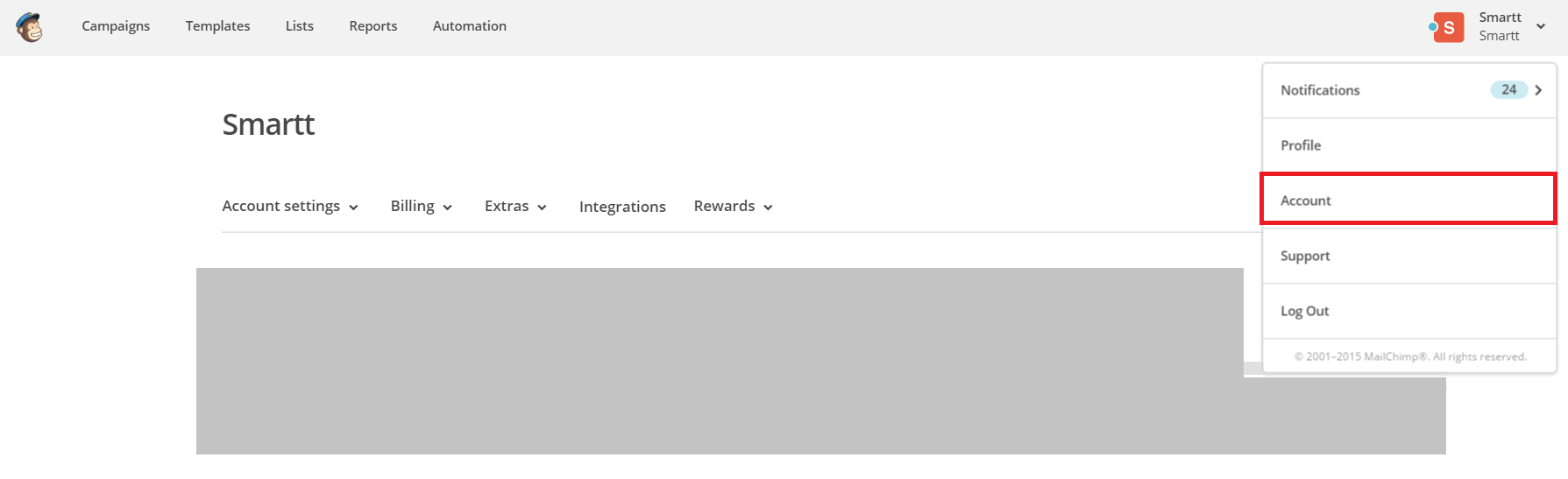
- Click the Integrations option.

- Select Integrations
- Click the Google: Analytics, Contacts and Docs option.

- Click the Authorize Connection button.
Once you have integrated MailChimp with Google Analytics, you can segment data by either:
a) Clicking on secondary dimension and select Campaign or Source / Medium to see the number of visits generated by a specific campaign or by MailChimp newsletters overall.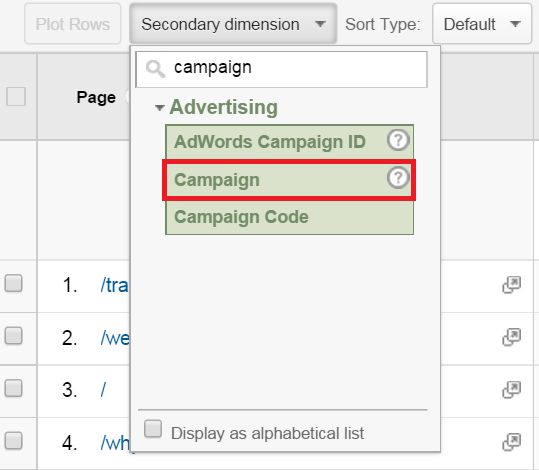
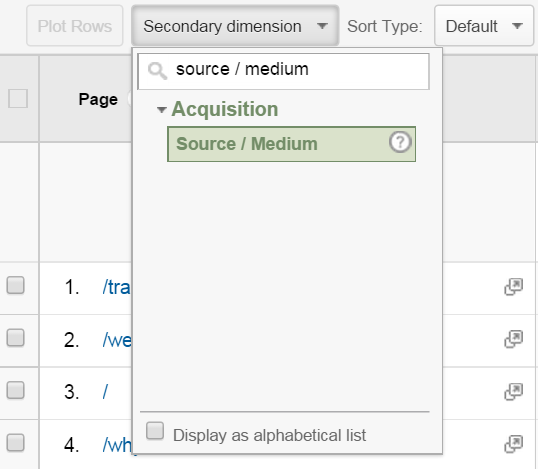
b) Creating a Segment for newsletters to only display traffic from MailChimp
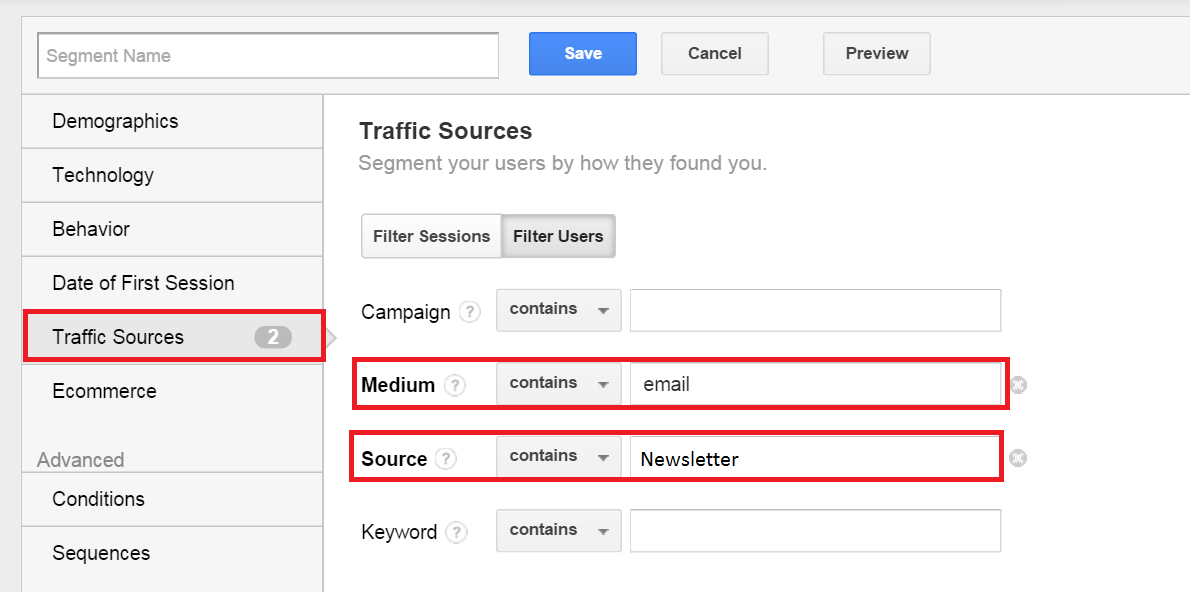
-
Google Analytics URL Builder
If a platform doesn’t enable Google Analytics integration, you can use Google Analytics URL Builder to track performance. For example, LinkedIn advertising platform doesn’t offer Google Analytics integration. This makes it cumbersome to go back and forth between LinkedIn and Google Analytics to find out which clicks come from LinkedIn ads and which ones come from status posts.
By using Google Analytics URL Builder, you can create custom parameters so you know which clicks come from ads and which ones aren’t.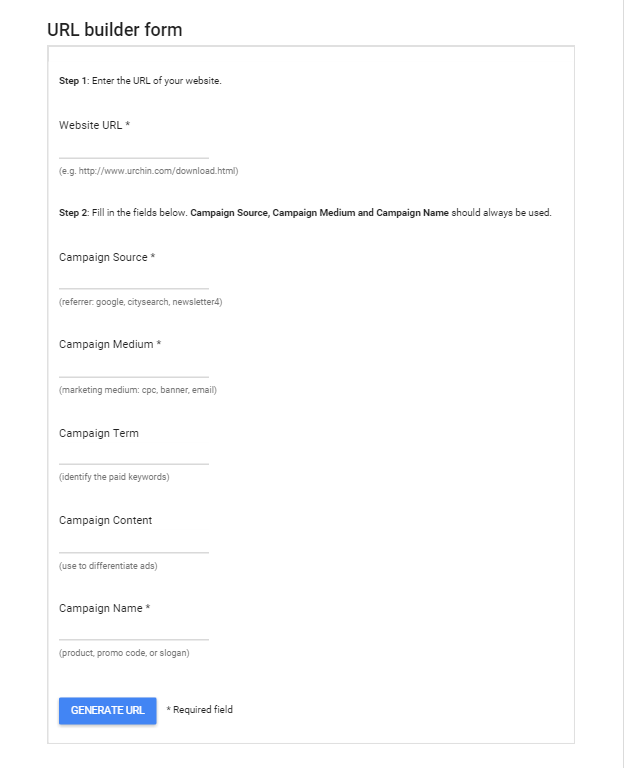
To create custom variable, fill in the following blanks with appropriate information:
- In the Website URL section, enter the landing page URL such as http://www.telus.com/en/bc/mobility/devices/htc-one-m9/?INTCMP=BetaCatal....
- In the Campaign Source section, enter the name of the platform such as LinkedIn or Facebook.
- In the Campaign Medium section, enter Banner, Display or whichever term most fitting.
- In the Campaign Term section, enter a paid keyword such as “smartphone” if you’re running a search campaign. You don’t have to enter a paid keyword in the Campaign Term section if you’re running a display campaign because the ads aren’t triggered by search terms.
- In the Campaign Content section, enter unique attributes such as banner size and banner name (e.g. Serious - 300x300 ) for each ad. This will help you distinguish different ads apart and find out the number of clicks generated by each ad.
- In the Campaign Name, enter the overall name of the campaign such as “July Canada Day 2015 Promotion.”
Once you have entered the information above, Google Analytics URL Builder will generate a custom URL such as http://www.telus.com/en/bc/mobility/devices/htc-one-m9/?INTCMP=BetaCatal....
Use this custom URL as the landing page of your LinkedIn campaign to track paid ad clicks in your Google Analytics account. -
Multi-Channel Funnel Report
In addition to using the features above, you can use the Multi-Channel Funnel reports (MCF) in Google Analytics to analyze the performance of different online channels. To use MCF, you need to set up conversion goals first so Google Analytics understands what the end objectives are and can track different channels’ contributions in reaching those goals.
To set up conversion goals, go to the Admin section and click on Goals and +New Goal.
Once conversion goals are set up, you will find data under the five MCF report:
- Overview
- Assisted Conversion
- Top Conversion Paths
- Time Lag
- Path Length
My favorite report for analyzing the effectiveness of different channels is Assisted Conversion. In this report, you can see the number of assisted conversions and last click or direct conversions different channels generate.
(Quick recap: an assisted conversion is “any interaction that is on the conversion path but is not the last interaction” and a last or direct conversion is “[an] interaction that immediately precedes the conversion.”)
This information helps you find out whether a channel is contributing to the final conversion through one way or another. If you discover that a channel such as newsletter isn’t useful in generating either assisted or direct conversions, you can invest less time on developing newsletters and allocate the time on marketing activities that generate better results.
While measuring cross-channel marketing performance can be challenging, features and tools such as Google Analytics MCF report and URL Builder help marketers collect and store data in one centralized area and enable marketers to segment and analyze the data.
If you have questions about Google Analytics and measuring your digital marketing programs, register for our 2-day Google Analytics Training Workshop, taught by Martin Wong, Chief Marketing Officer at Smartt.
If you are interested in learning about our digital marketing consulting services such as digital marketing audit or AdWords management or website services such as Drupal development or website planning, do not hesitate to arrange a complimentary meeting with one of our consultants.


